
Experience safety simplified with our digital Permit to Work (PTW) solution. Ensuring secure management of high-risk tasks, our system covers everything from permit creation to closure. Detailing work specifics, locations, key personnel, and worker sign-offs, it's your all-in-one platform for safety and compliance.
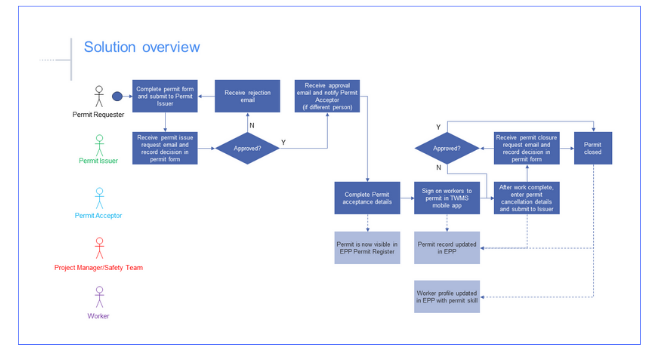
Customers will love our digital Permit to Work solution because:
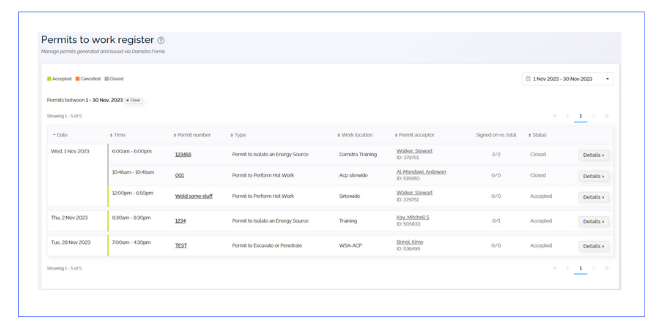
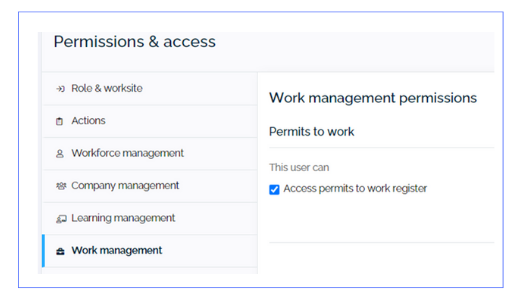
Exciting updates coming soon! The upcoming enhancements will enable extensions, suspensions, and transfers of permits. This will elevate your permit management experience to a whole new level of flexibility and simplicity.
1. Set your EPP worksite filter to customer level (e.g. Damstra Technology).
2. Go to Health & safety > Health & safety calendar.
3. Select the Schedule Session button.
4. In the Worksites field, select the worksites for the session.
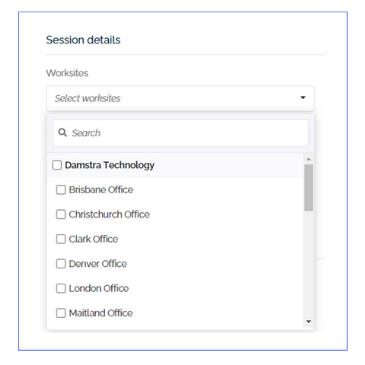
5. Complete the rest of the Session Details section as normal.
6. Complete the Date, time and location section as normal. In the Session location field, you will see a combined list of locations for all the selected worksites.
7. In the Capacity section, enter the maximum number of attendees for each selected worksite.
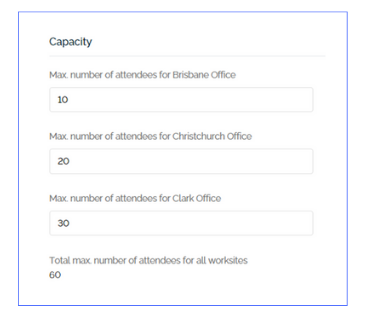
8. Complete the rest of the session setup as normal. Note that when selecting form(s) for employees to complete and the skill(s) for the session, the items available for selection are those that are available for all the worksites (i.e. if a form is only available for one worksite then it won’t be listed).
When editing a multi-site session at a worksite level:
Employee view
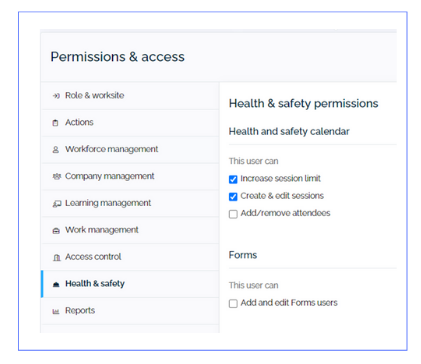
Your input drives our innovation! We're building future enhancements based on your feedback, ensuring solutions that resonate with your needs.
Featuring Pending Bookings Notification, it offers administrators real-time insights into pending employee mobilisation requests. Accessible through web profiles, it streamlines safety oversight effortlessly.
1. Company administrators viewing the employee’s profile via the EPP for Companies will be alerted when an employee has active mobilisation requests that are not shown in the employee’s profile yet - Employee profile > Mobilisations
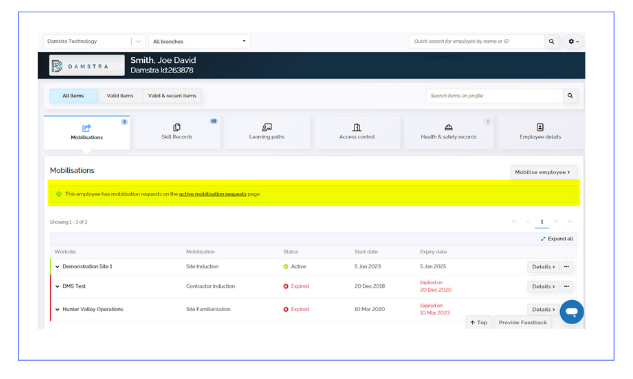
2. The ‘active mobilisation link’ from the pending mobilisation alert brings the user to the active mobilisation requests page, automatically filtered to this specific employee’s mobilisations.
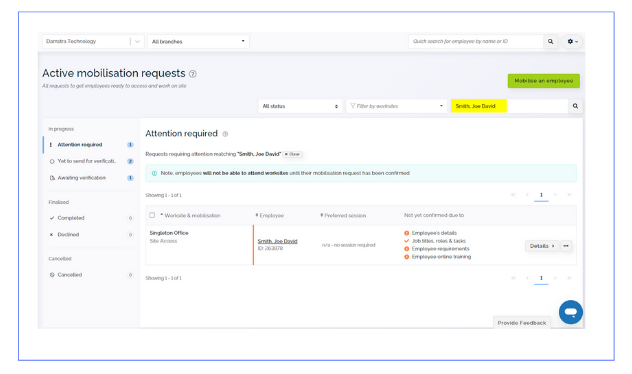
The Mark Unconfirmed Attendees feature guarantees precise attendance monitoring, even for sessions without prior confirmation. Integrated within the EPP for Companies, it supports the mobilisation process and is accessible to authorised worksite users online, simplifying safety measures.
EPP – Ability to mark unconfirmed attendees feature is available in the Learning calendar if the user has the appropriate custom permission on.
This permission can be configured from the user details page:
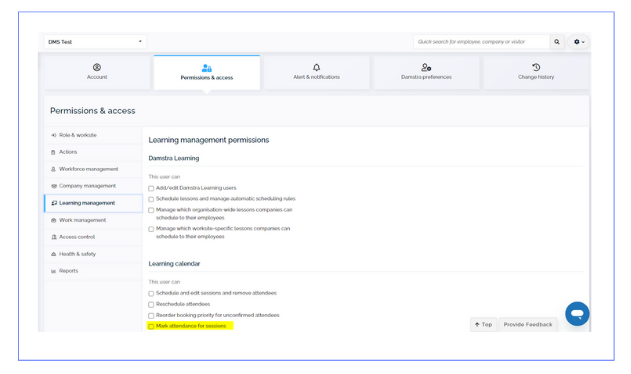
1. Worksite users can now mark any worker on the list as attended should they wish to let the workers attend the session without being confirmed by going to the Learning Calendar > Session Details > Unconfirmed attendees tab.
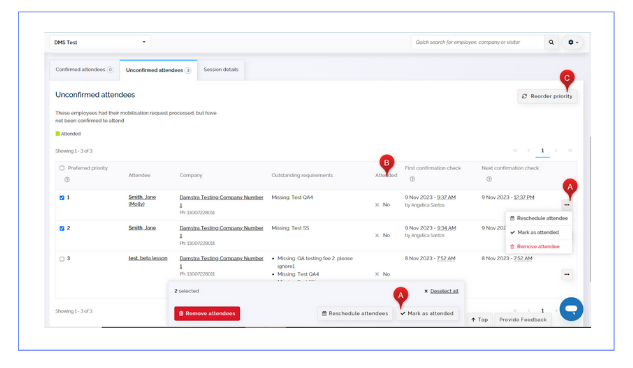
2. Attended column will be updated to ‘Yes’ once the employee is marked as attended. Employee’s mobilisation on profile will also turn into active but will remain invalid until all mobilisation requirements are completed.
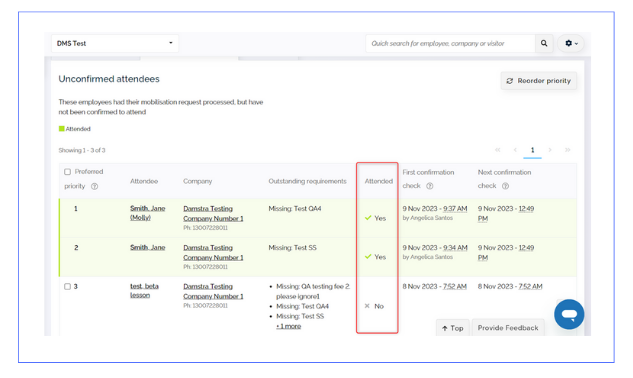
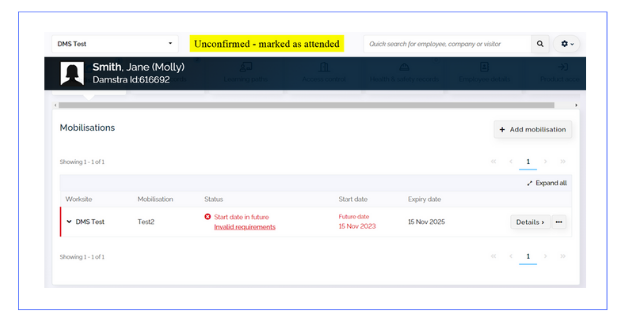
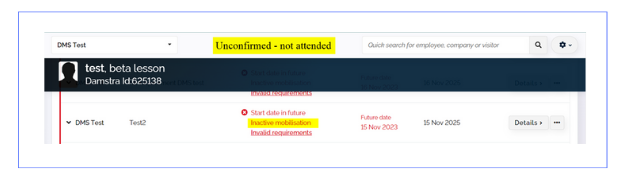
3. The mobilisation request will now reflect on ‘Completed’ section of Active mobilisation requests page in the EPP for Companies – this section was previously called ‘Confirmed’, changed into ‘Completed’ as it will now have both confirmed and unconfirmed mobilisation requests. Company administrators will also receive an email about the unconfirmed employee being marked as attended.
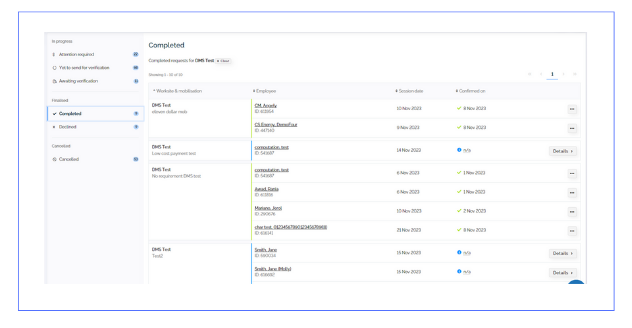
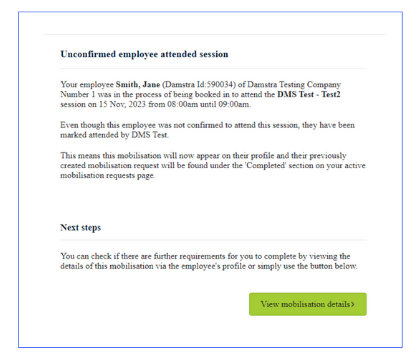
Now, worksite users can add employee photos directly to profiles, simplifying worksite and company oversight. This feature extends to contractors, previously managed solely by company admins through EPP for Companies. Accessible via the web to all EPP clients and authorised worksite users, it's an efficient solution for streamlined operations.
Clients and worksite managers with the corresponding custom permission will now be able to add employee photos by going to the employee’s profile > employee details> photos >upload photo. If a photo already exists, the user will be given the option to replace the photo.
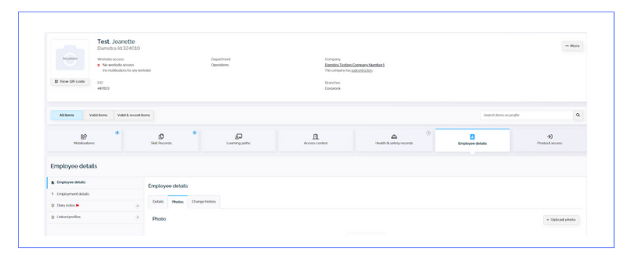
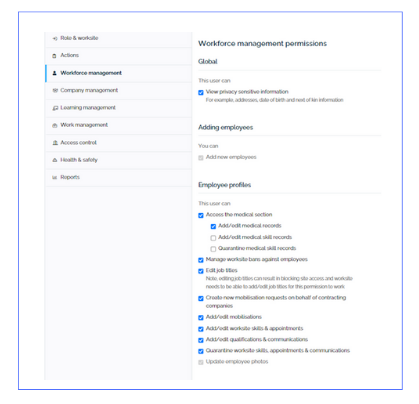
1. Browse photo and click next
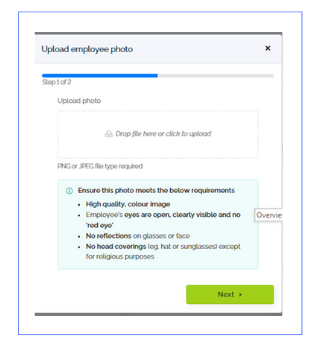
2. Preview and crop photo if required
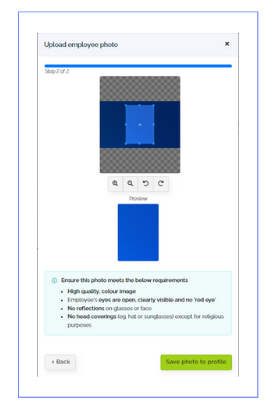
3. Once saved the photo is added directly to the profile and is not sent for verification
4. If a photo already exists, the user will be given the option to replace the photo.
The clickable calendar feature now allows users to review past session details directly from the home dashboard. Accessible via the web to all EPP clients, worksite, and company users, it streamlines navigation for quick insights into past events.
1. Organisations and worksite managers will now be able to view the details of previous days in the calendar on the home dashboard.
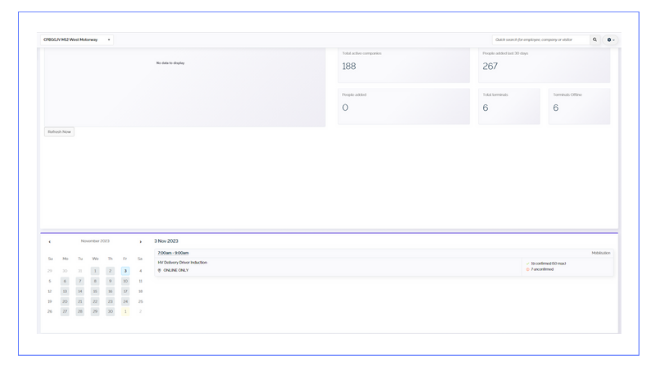
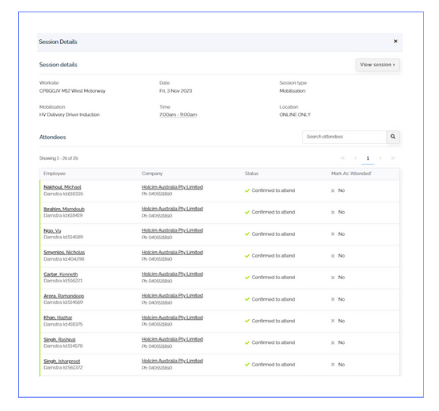
2. The company admin will now be able to view the details of previous days in the calendar on the home dashboard.
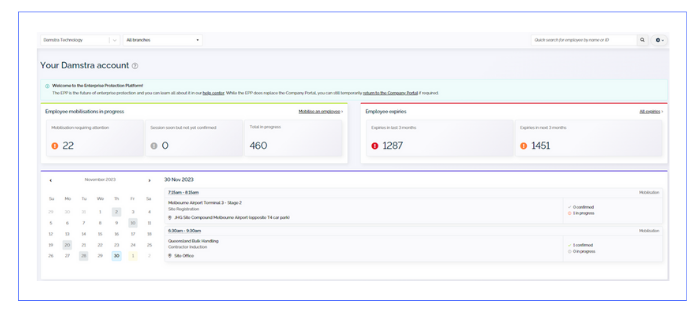
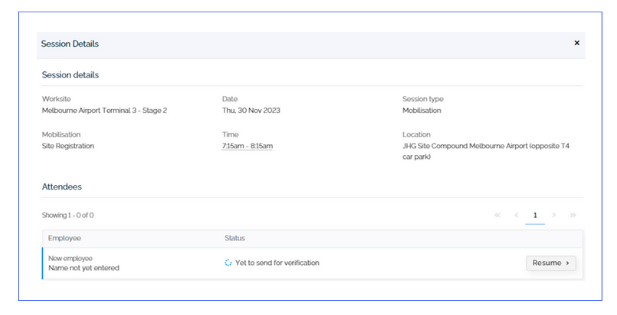
Optimise worksite productivity effortlessly with our correspondence history for employees! This feature offers seamless access to all employee-related emails, eliminating the need to switch between pages for specific information. Accessible via the web, it caters to all EPP clients and worksite users.
Clients and worksite managers will now be able to view all emails relating to an employee by going to the employee’s profile > top summary – More > Emails about employee. These are grouped by the timeframe they were sent in ascending order.
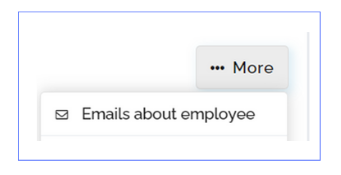

This feature enables the selection of rescheduling options for employees who have completed their lessons, ensuring enhanced efficiency. Accessible via the web to EPP worksite users with Lesson Scheduling custom permissions.
With the schedule again option the user can now choose to not schedule lessons if an employee has already completed them when scheduling.
This will be available when scheduling a lesson using the Lesson scheduling feature of EPP for worksites, Learning management > Lesson scheduling > Schedule Lessons tab.
1. Select lesson/s to schedule, only published lessons will be available on the list.
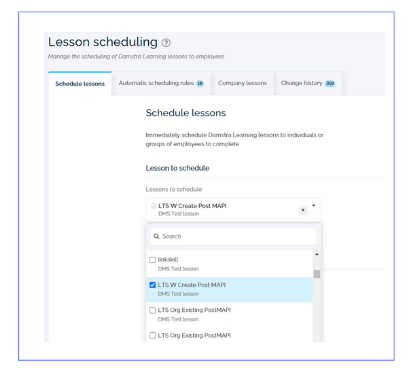
2. Select employees to schedule to from the scheduling options, you can choose to schedule to individual employees or employees currently in specific job titles, crews, departments, and/or skills.
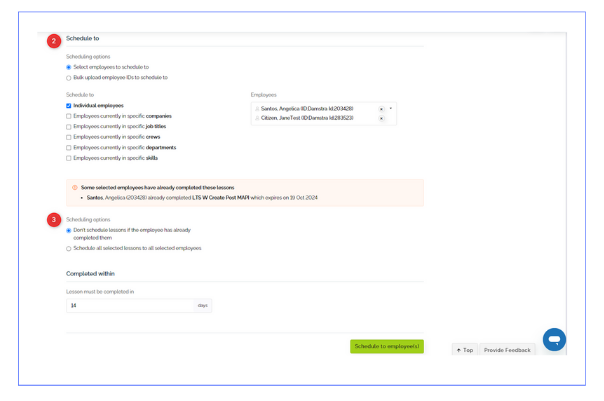
3. If one or more of the employees selected have already completed the lesson, an alert will display as well as the ‘Scheduling options’ – you can choose to schedule the lesson again or not.
Lesson scheduling of qualifications – expired skill automatic scheduling rule.